Installation Instructions
!Tsuite is an integrated collection of data handling and manipulation tools designed to pull data from numerous data sources (databases, flat files) and push data to any database that can connect and be written to by SQL (Structured Query Language). It consists of:
- T-Transform – Script Manager, which creates and manages transform scripts that allow jobs to pre-transform CSV (comma separated value) files that act as data sources. (In fact, the files do not have to be comma separated, any old delimiter will do.)
- T-Loader - Job Manager, which creates and manages jobs that tell the various component parts of !Tsuite where to fetch data from, and where to push it to.
- T-Batch – Job Batch Manager, which creates and manages batches of jobs that can be executed in an orderly manner, including with basic success/failure dependencies.
- T-Watcher – Job Error Manager, which creates and manages watchers on job executions locally or remotely, allowing full review of any errors, and manual fixing of those errors for re-run.
- T-Launcher - Job Launcher, which provides a tray icon and interface to launch file-based jobs with drag-and-drop.
- T-Scheduler – Execution Manager, which runs a Windows service (T-Scheduler Windows Service) to schedule the unattended execution of jobs and batches based upon per-job/per-batch execution settings.
- T-Monitor – Execution Manager, which runs a Windows service (T-Monitor Service) to watch directory locations for file creation and executes a file-source-based job whenever a matching file appears in that location.
In addition, the following utilities are part of !Tsuite:
- T-Configure, a utility interface for configuring the product parts in one central location.
- T-Runner, a command line application that can execute jobs and batches directly at a command line prompt, from a shortcut, or from a Windows Task.
- T-Upgrade, a utility that ensures that !Tsuite has the latest updates.
Installing !Tsuite
Before installing !Tsuite, please be aware of the following:
- Two separate installers are provided for 32-bit and 64-bit Operating Systems. It is possible to run the 32-bit edition on 32-bit or 64-bit Windows, and the choice is dependent on the configuration needs of your machine. These issues determine your needs:
- If your OS is 32-bit, you must use 32-bit !Tsuite.
- If your OS is 64-bit, you must use 32-bit !Tsuite if any of the following are true:
- You must access any data connection that has only 32-bit data providers.
- Any 32-bit version of Microsoft Office is installed, and you must use the ACE data engine to connect to Excel or another Office product.
- !Tsuite requires the Microsoft .NET 4 Framework (the installation will request this prerequisite if it is missing). !Tsuite is completely compatible with the most recent version (4.5.1), and that installer is preferred. The Offline Installer for .NET Framework 4.5.1 can be download here.
- !Tsuite requires network connectivity to read from and write to files / databases that are not stored on the same server. The update engine also needs network connectivity. Loss of network connectivity will hamper the ability of the product to run.
- In order to overcome permission issues, especially when using the T-Scheduler or T-Monitor Service, it is advised that !Tsuite be installed with and administrative account. Some clients prefer to create a dedicated user account for !Tsuite with restricted admin privileges.
Running !Tsuite Setup
To install the application, locate the !Tsuite Windows Installer Package: !Tsuite Setup (32-bit Edition).msi OR !Tsuite Setup (64-bit Edition).msi.
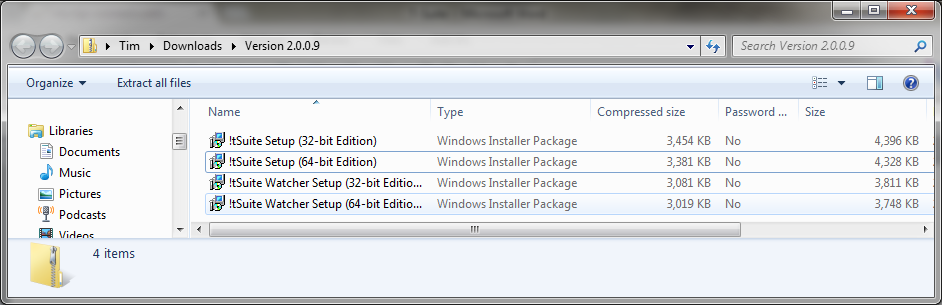
Double-click the file to start installation. Wait for the installation to begin.
Step 1
Click "Next".
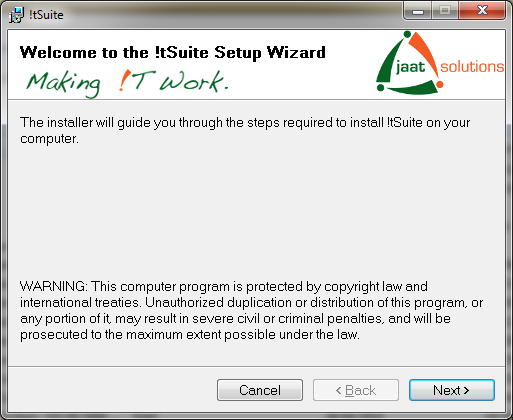
Step 2
Choose which parts of the !Tsuite you wish to install. (Optional parts include T-Watcher, T-Scheduler and T-Monitor; all other parts are installed by default as they are interdependent.) Click "Next".
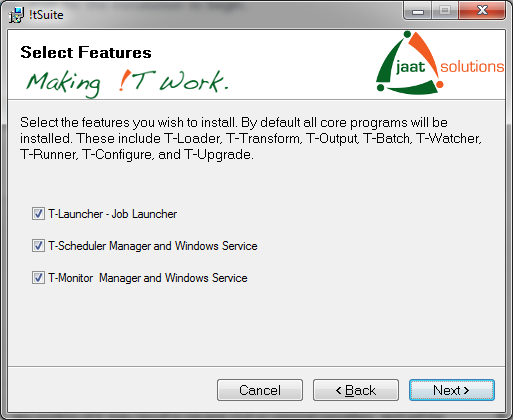
Step 3
Read the End-User License Agreement for !Tsuite and choose to “I Agree” if you do, indeed, agree. Click "Next".
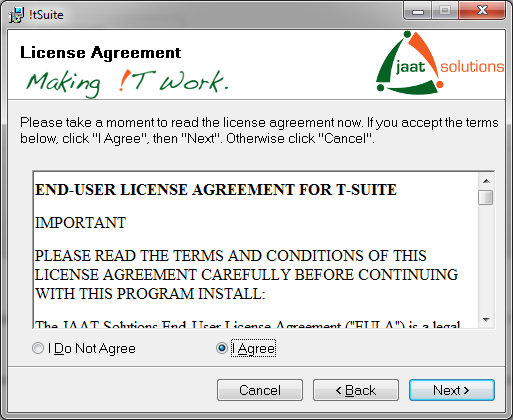
Step 4
Choose a folder if you don’t like the default, and if the software is installed for everyone or just yourself. Click "Next".
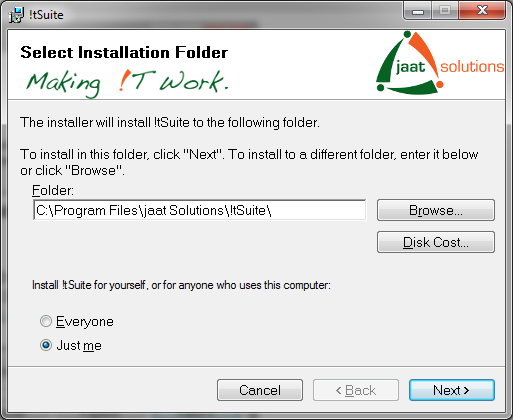
Step 5
Click "Next". At this point some versions of Windows will present a confirmation security dialog due to User Account Access. To proceed, "Allow" the installation.
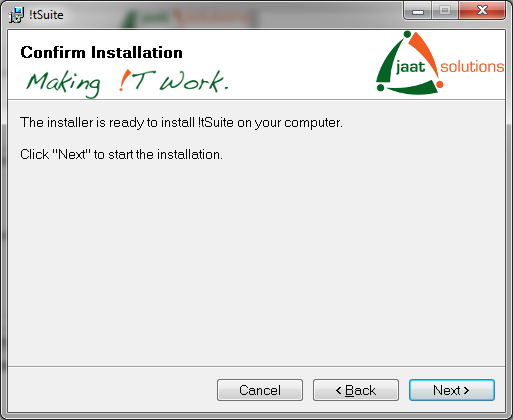
Step 6
Wait patiently…
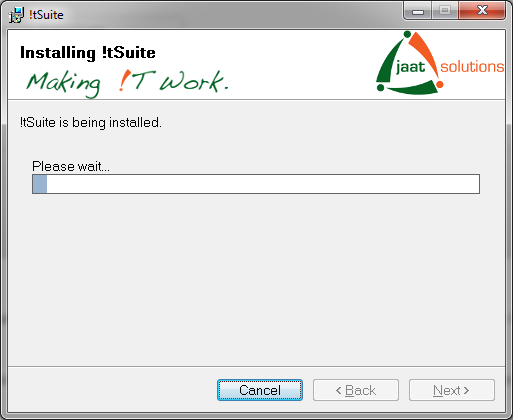
Step 7
Click "Close" when the process is done.
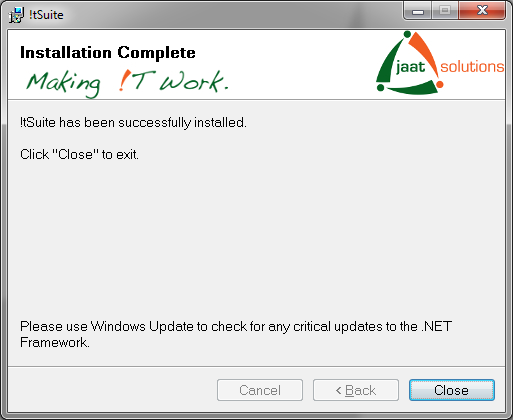
This completes the installation of !Tsuite. Now you can start to use the features of !Tsuite.

